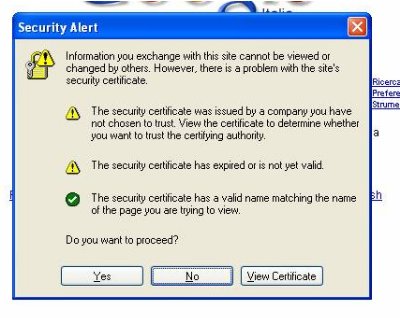
|
RE-TRUST BSCW |
||
|
For accessing to BSCW, please click
here. Password protected |
||
|
Here a short How-to of BSCW is presented. If you need more information,
please visit the BSCW website
If you need an exaustive tutorial, please visit official
help page of BSCW.
For questions related to RE-TRUST shared workspace on BSCW, you can send a mail to Danilo Severina (severina -at- dit.unitn.it).
You can access to BSCW and manages document using a WEB browser. The browser you use must support forms and basic authentication and most browsers do that without restrinctions related to operting systems.
For access to BSCW managed by DIT at University of Trento, you can click here.
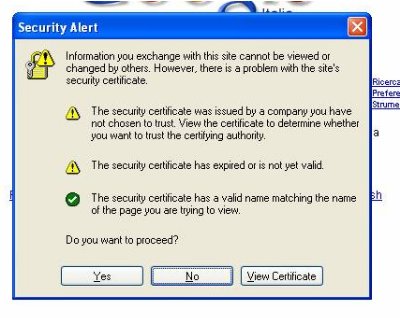
Some browsers allow you to permanently install the certificate. If you do it, the pop-up window will not open in next accesses: the certificate is automatically accepted.
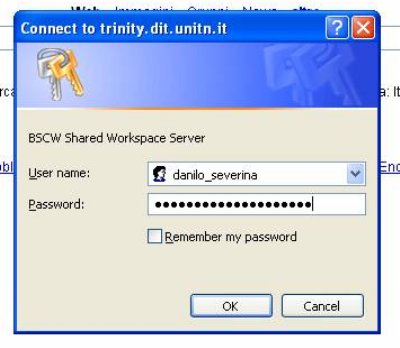
The credentials are sent you when you are invite for the first time in BSCW. If you use BSCW for more than one project you access to them with the same userid and password. Your credentials allow you to access to BSCW and are not correlated to a specific shared workspace.
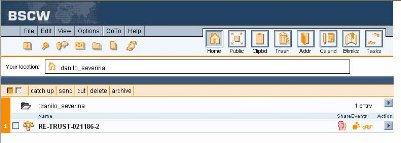
The first page you see after the login should be as the page that is shown on the left. You have a list of workspaces that you are invited.
In the figure only RE-TRUST-021186-2 project is shown.
Click on the project name to access the RE-TRSUT workspace.
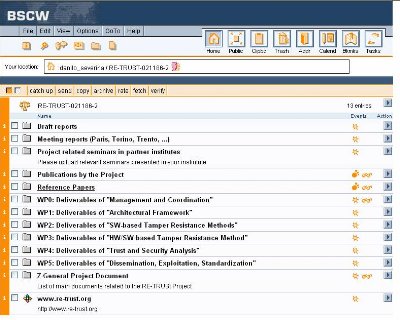
The BSCW workspace is made up as a collection of folders and files. You can browse through the tree of directory using the names of the folders as links.
The main page of the RE-TRUST workspace is as it is shown in the figure on the left.
All the folder name is selt-explicative for its contents.
To manage the shared workspace you can use:
In this small tutorial we focus only on elements that allow you to create folders and to uplaod files.

If you click on the second icon from right you can create a new folder in the location where you are. When you move above the icon a legend "Add Folder" appears.
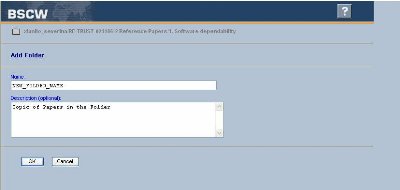
When you click on the icon to create a new folder, a new page (as the one shown on left) appears. Two text boxes are in the page:

If you click on the first icon from right you can create a new file in the location where you are. When you move above the icon a legend "Add Document" appears.
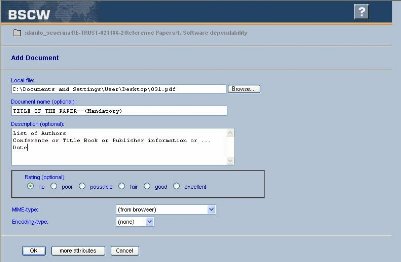
When you click on the icon to upload a file, a new page (as the one shown on left) appears. The text boxes in the page are:
If the file is a conference/journal/magazine paper, the document name should be the title of the paper.
If the file is a new release of a document that is "work in progress" or that is managed by more than one person, it should have the following structure
| DATE_TITLE_REVISER |
All the users can create folders, download files, upload files, modify folder attributes, and modify file attributes.
They have not permission to DELETE document or folder.